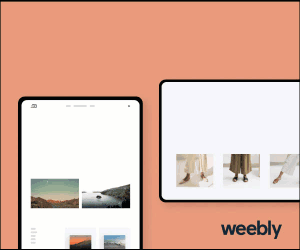|
How many times has this happened to you? You’re out somewhere and see a flyer about an event you want to remember so you take a picture. Or, you’re child hands you a flyer for a field trip so you snap a picture with your phone. It makes so much sense because you can retrieve the information when you need it. Unfortunately, those photos get lost among all the others you’ve taken. Weeks or months later you’re scrolling through all your photos trying to find the information from the flyer or the field trip. We make frequent use of our city library but my wife always had the kids’ library cards in her purse. I finally laid them all out and took a picture but again, after a few months, I could never find them among my photos. Then, the obvious and simple solution occurred to me. Make a folderI now have in my phone a folder, or album, called Quick Access where I put these things. On an Android phone it’s easy to create a custom folder for your pictures. Open your phone’s photo gallery and go to the Album view. At the top of the screen, there is an icon of a folder with a plus sign in the middle. Click the plus sign and give it a name like “Quick Access” or if you are creative enough to come up with something cooler, then give it a more interesting name. Depending on your phone and storage options, you may be able to specify where the album lives. The next time you take a picture of a flyer or the cover of a book you want to look for at the library, move the picture into your quick access folder so you can find it later. Obviously, this method will only work for so long if you don’t do some occasional housekeeping. We’ll tackle digital clutter later though. I don’t have an Apple but I expect it’s a pretty similar process to create an album and move pictures into it. In fact, it may even be easier. You can go as far as you want with this method and create several albums. You could create a folder for work, one for your kids’ stuff, and one for project ideas or something. You can use this method to organize all your photos, not just field trip flyers and lost dog posters. Be careful though if you have some sort of automatic backup feature to save the photos on your phone. Make sure that your new folders are being saved to your Google Photos, iCloud, or wherever they are supposed to be going. These services may not automatically see the new folders. |
Details
Categories
All
Copyright Dave Lubke and www.davelubke.com, 2022
This website uses marketing and tracking technologies. Opting out of this will opt you out of all cookies, except for those needed to run the website. Note that some products may not work as well without tracking cookies. Opt Out of Cookies |
This website is built on the Weebly platform.
To build your own free website with Weebly, click the link below.
To build your own free website with Weebly, click the link below.